Introduction to Markdown
Markdown files are basically normal text files. The file extension .md specifies that a file can be rendered as Markdown.
You can also use Markdown in many parts of Codeberg (Issues, Pull Requests, etc.).
Text section
To write a Markdown file, simply create a new file, and edit it with a text editor of your choice. Markdown doesn't consider single line breaks as the start of a new paragraph. You can write all your text into one long line or introduce a new line every once in a while. It is common practice to introduce a new line at around 80 characters to enable users to easily read the plain un-rendered version of the Markdown file. However, it's recommended to make a line break in Markdown when it makes sense, e.g. at the end of a sentence. It makes diffs easier to understand, as the context of the complete sentence is preserved.
If you want to start a new paragraph, use two or more empty new lines to separate the text. Beware that when rendering with Forgejo, line breaks are rendered differently in repos and comment fields. For example, one line break in a comment leads to a new paragraph.
Highlighting text sections
In paragraphs, it is possible to highlight passages using bold and italics.
Bold
To make text bold, use two asterisks at the start of the section you want to highlight **
At the end of the section, add another two asterisks **.
Alternatively you can use two underscore characters __ at the beginning and end of the section
to get the same effect.
Here are a few examples.
This is **bold text**.This gets rendered as
This is bold text.
This is also **bold text**.This gets rendered as
This is also bold text.
Italics
To make text italic use one asterisk at the start of the section you want to highlight *
At the end of the section, add another asterisk *.
Alternatively you can use one underscore character _ at the beginning and end of the section
to get the same effect.
Here are a few examples.
This is _italic text_.This gets rendered as
This is italic text.
This is also _italic text_.This gets rendered as
This is also italic text.
Forgejo-specific formatting
Emoticons
Text may contain references to emoticons which are rendered as a small image, similar to an emoji.
You can render these by typing the name of the emoticon you want to use, surrounded by colons (:), like this :codeberg:.
Some examples are :codeberg: which is rendered as
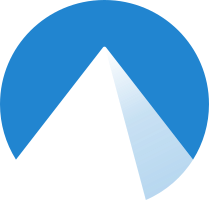
:forgejo: which is rendered as
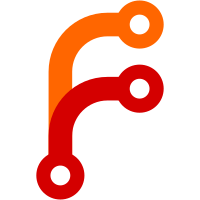
Referencing issues and pull requests
Issues and pull requests in Codeberg/Forgejo can be referenced in the comments of an issue or a pull request by using a
hash # followed by the number of the issue or pull request.
The renderer will then include a link to the referenced issue into the comment.
After that, a link to the comment containing the reference will be added to the issues referenced in this way.
Checkboxes
You can add checkboxes to comments by using a space surrounded by square brackets [ ]. These can be checked/unchecked
later without editing the comment.
This can for example be useful when creating a Todo list.
Mermaid diagrams
Forgejo can render Mermaid diagrams in issues, pull requests and comments.
Use the render hint mermaid on the preformatted section containing the code of the mermaid diagram.
E.g.
```mermaid
graph TD;
A(stuff)-->B[one];
A-->C[two];
A-->D[three];
```is rendered to:
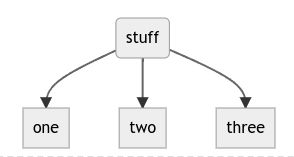
Hey there! 👋 Thank you for reading this article!
Is there something missing, or do you have an idea on how to improve the documentation? Do you want to write your own article?
You're invited to contribute to the Codeberg Documentation at its source code repository, for example, by adding a pull request or joining in on the discussion in the issue tracker.
For an introduction on contributing to Codeberg Documentation, please have a look at the Contributor FAQ.
© Codeberg Docs Contributors. See LICENSE