Integrated Wiki
A wiki is a collaborative space on the web. It is a common practice to use wikis
to collect knowledge and share information.
Codeberg allows you to add a wiki to a repo for additional documentation.
The user in these examples is knut, the polar bear and its repository is foobar.
Activation and Permissions
To enable the wiki for a repository follow these steps:
- Go to the repository and visit the Settings page.
- In the sidebar click on Units and then Wiki.
- Check Enable Repository Wiki.
- Click on Save settings.
Be aware that the wiki, once enabled, is accessible for everyone who has read access to your repository -
on public repositories even unauthenticated guests can access the wiki.
The wiki is not a suitable place for storing private information or secrets (like passwords).
To edit the wiki write permission to the repository is required.
Wiki structure
The wiki is essentially a separate Git repo in your repository with a predefined name in the form of <your-repository-name>.wiki.git.
It consists of Markdown files (file extension .md) and additional assets
like images.
No further stylesheets are needed. The Markdown files are automatically rendered according to the selected Codeberg theme.
Adding content via web
After you have enabled the wiki you are prompted to create the initial page Home.md.
The web UI in your browser is currently limited to adding, updating, and deleting pages; you can't manage assets like images this way.
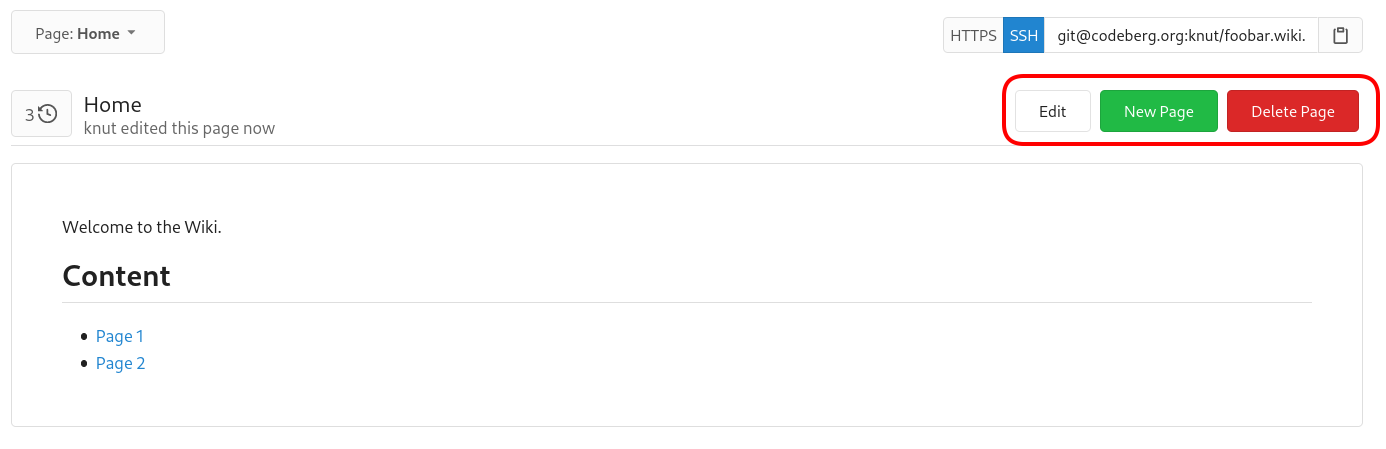
Adding external images via web
If you cannot use a local Git client, linking to external assets like images is still possible.
<img src="/images/getting-started/wiki/wiki_pageview.png" alt="Web editor with an arrow pointing at the "Insert Image" button">
Clicking on the "Insert Image" button will make the following text appear in your text editor: 
You can read up more on how it works in a later section.
Adding content using a local Git client
You can work with the wiki repo as you would with any other Git repo on Codeberg; see our docs about managing a Git repo via CLI.
git clone git@codeberg.org:knut/foobar.wiki.git
cd foobar.wiki
nano Home.md # or your editor of choice
git commit -am "create Home page"Editing locally allows you to use your favorite editor (preferably with Markdown syntax check and highlighting) and manage additional assets like images.
Adding images using a local Git client
You can add images to the root directory or a specific subfolder (like assets or images) using your local Git client.
A feasible workflow might look like this:
# create a subfolder for images
mkdir images
cd images
# copy the image into this folder
git add images/image.png
git commit -m "add image"
git pushAttaching images in Markdown documents
Now, you can reference the image in Markdown, like this:
File in repository:
External image:
When including images from Codeberg repositories, keep in mind that you should use the raw version of the image.
After saving your changes, the image should be visible.
In contrast to embedding external images, images in Git are only rendered after saving the wiki or Markdown file changes.
Adding a sidebar and a footer
To enhance the usability of your wiki you can add a custom sidebar and a footer that are shown on every page. The sidebar will be displayed to the right of the main content and the footer below.
To enable the sidebar, just add a file named _Sidebar.md to your wiki. For a footer the file must be named _Footer.md.
Both file types allow common Markdown syntax to adjust the presentation to your needs.
Very basic example for a sidebar:
- [[Home]]
### Content
- [Page 1](Page-1)
> knuts wikiThese files starting with _ are hidden, so in the web UI you need to manually browse for the files.
E.g. for our user knut and his foobar repo:
https://codeberg.org/knut/foobar/wiki/_Sidebar
Hey there! 👋 Thank you for reading this article!
Is there something missing, or do you have an idea on how to improve the documentation? Do you want to write your own article?
You're invited to contribute to the Codeberg Documentation at its source code repository, for example, by adding a pull request or joining in on the discussion in the issue tracker.
For an introduction on contributing to Codeberg Documentation, please have a look at the Contributor FAQ.
© Codeberg Docs Contributors. See LICENSE