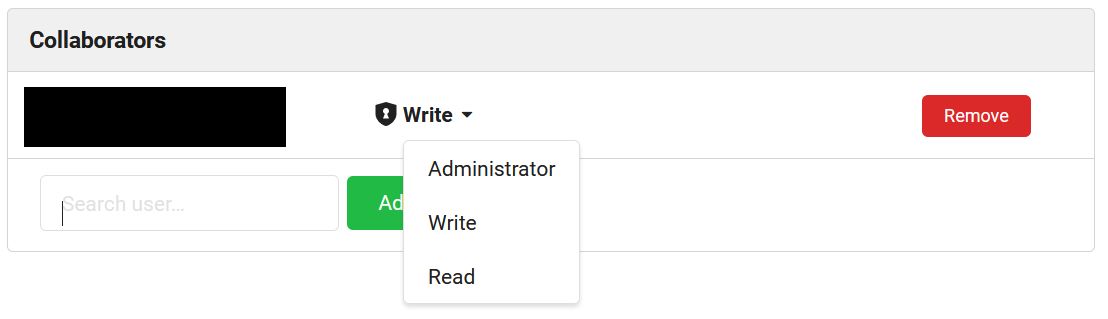Why invite collaborators?
If your project repository is public (see Your First Repository on how to set up the
visibility of a repository), everyone can see your repository, and every Codeberg user can contribute through issues and
pull requests. This is contributing, but not collaborating, since you're still the only one who can directly commit
changes to your repository.
On the other hand, if your repository is private, only you, your collaborators and the members of your organization
(depending on their permissions, see Create and Manage an Organization) can access
your repository. In other words, if you want Codeberg users outside of your organization to be able to work with you on
your project, you have to grant them access to your repository by adding them as collaborators.
It is important to understand that only registered Codeberg users can contribute. If you want a colleague or friend to work with you, you first have to make sure they have a Codeberg account (see Your First Steps on Codeberg).
Add a collaborator
To add a user to a repository as a collaborator, first go to the settings of your repository.

Then navigate to the Collaborators tab and search for the user you want to add, then click on Add Collaborator.
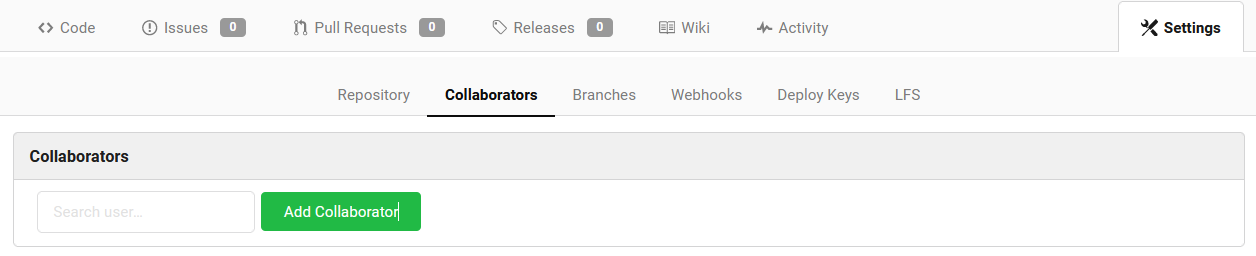
Once added, you can define the access rights by clicking on the shield: Read, Write or Administrator
(see Repository Permissions for details).
This is also where you can remove collaborators.